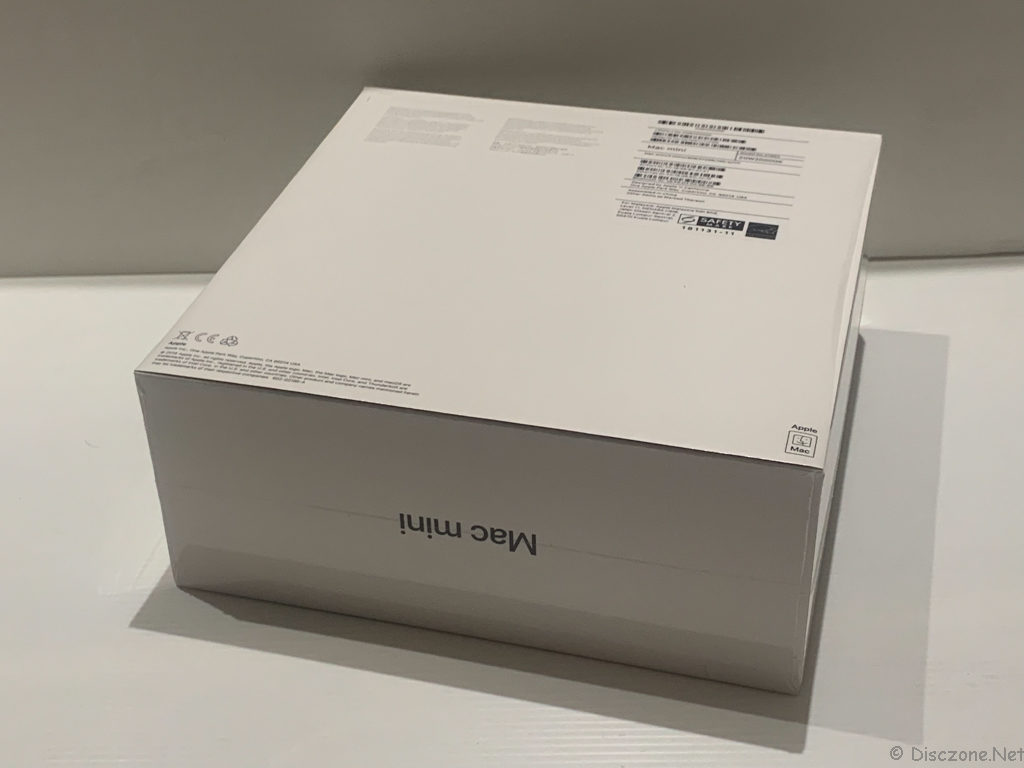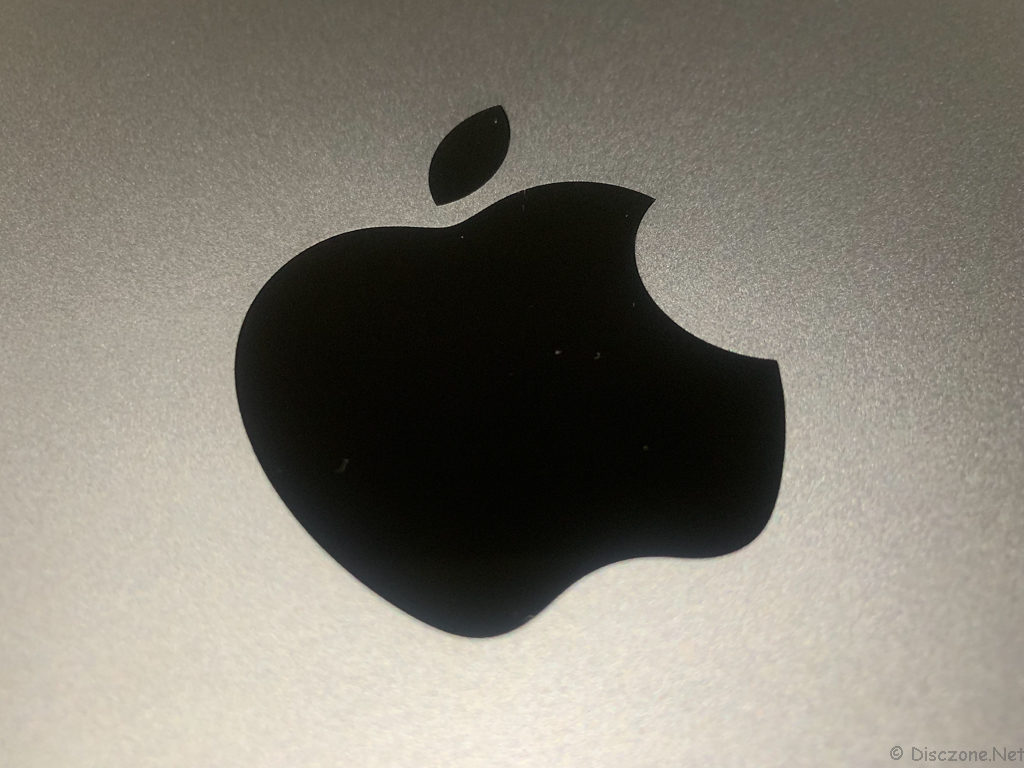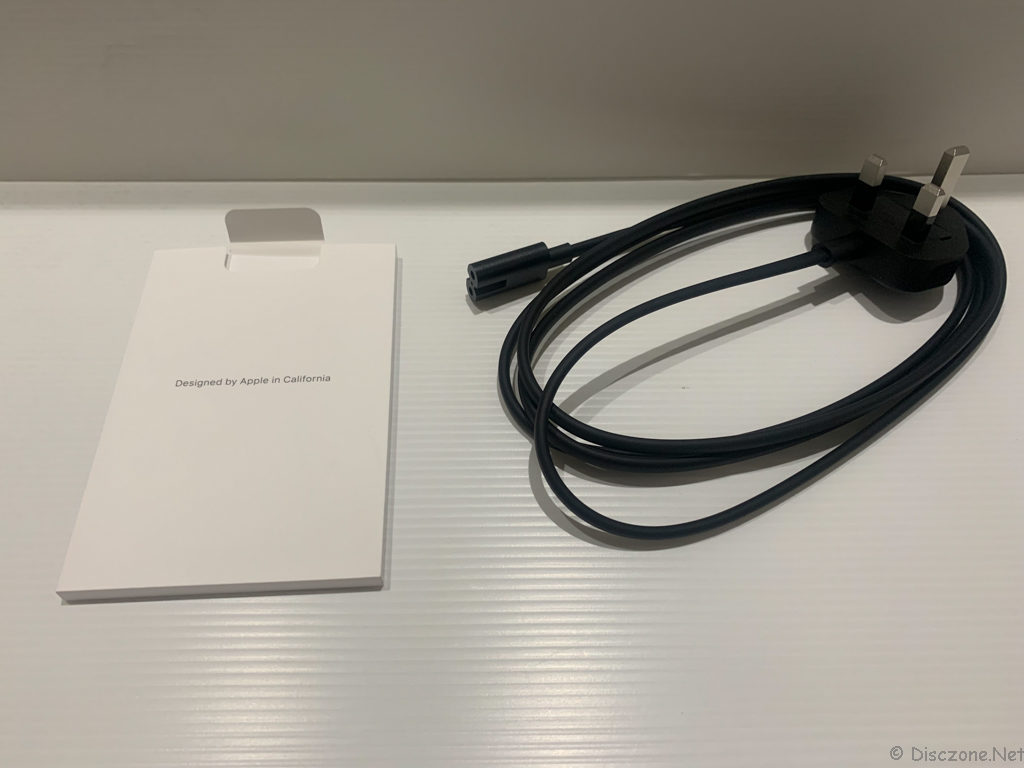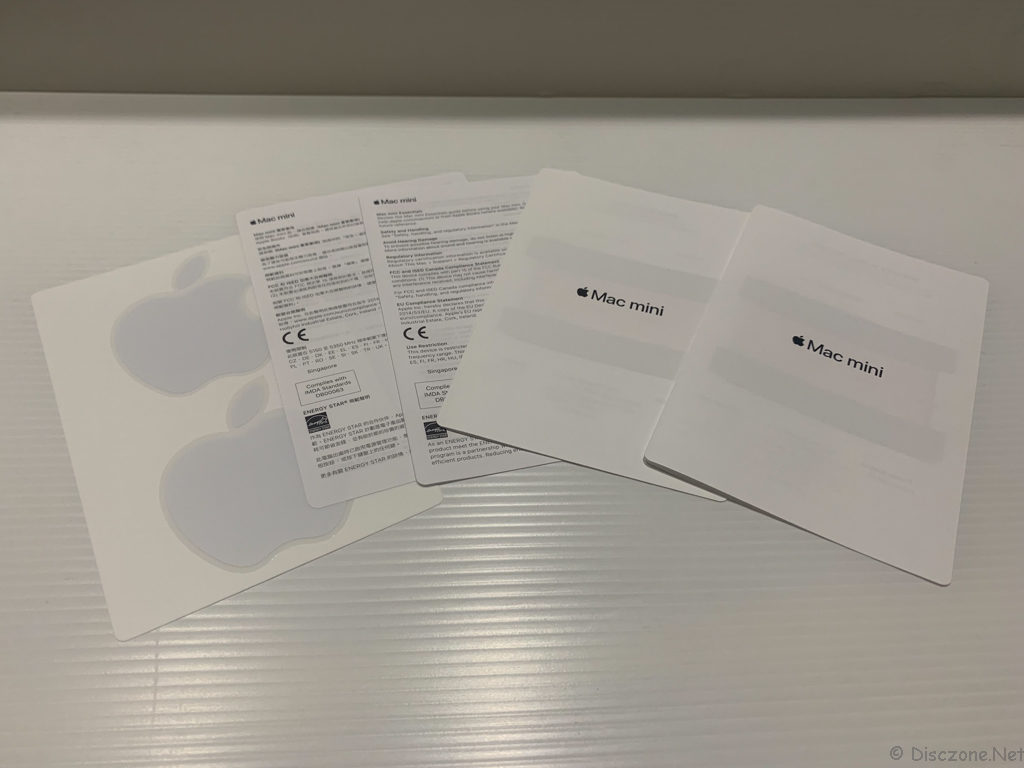This is a multi-part review of Apple’s new Mac Mini 2018 just released recently in Nov 2018. It has been a while since Apple last updated the Mac Mini range. The last refresh of the Mac Mini range was about four years back. The design of the Mac Mini 2018 has been the same slick aluminum finishing squarish block since I bought my first Mac Mini back in 2011. Following the new color schemes of the Mac Pro and iMac Pro released earlier, the new Mac Mini 2018 now comes in the Space Grey color as well. In terms of technical specifications, the new Mac Mini 2018 comes with CPU options of 4-core i5, 6-core i5, or 6-core i7, 2666MHz DDR4 SO-DIMM options of up to 64GB, SSD storage of up to 2TB. There is even the option of 10Gb Ethernet connectivity if you want to go beyond the standard 1Gb Ethernet network port. Other standard features of the Mac Mini 2018 are Intel UHD Graphics 630, 4 x Thunderbolt 3 (USB-C) ports, 1 x HDMI 2.0 port, 1 x 3.5mm headphone jack, and 2 x USB 3.0 ports. Wirelessly, the Mac Mini 2018 supports 802.11ac Wi-Fi and Bluetooth 5.0. Price-wise, the most basic configuration of 4-core i3 CPU with 8GB of RAM and 128GB SSD will set you back by about S$1179 inclusive of GST and delivery. If you are to go for the highest specs Mac Mini 2018, the price will come out to be almost S$6000. Oh yah, the new Mac Mini 2018 comes pre-installed with the latest macOS Mojave.
I have been using the old Mac Mini since 2011. It was been serving me well for the past 7 years with some DIY upgrades to 16GB of RAM and 256GB SSD. In fact, with these configurations, I was still able to run the macOS High Sierra and even a Windows 10 Virtual Machine without feeling any significant lags. However, Apple chose not to support my trusty old Mac Mini 2011 for the latest version of macOS Mojave, signifying that the Mac Mini 2011 has almost reached the end of its road. Hence, I took the jump and ordered a new Mac Mini 2018 with a 6-core i5, 8GB RAM, and 512GB SSD. I went for lower RAM size but higher SSD storage because the RAM of the Mac Mini 2018 can be DIY upgraded (at a lower cost than what Apple Store offers) but the SSD storage can’t. I’ll cover a bit more on these later on.
The reviews will start with the unboxing of the Mac Mini 2018, the simple setup process, and finally the upgrading of its RAM and extending the storage.
As I ordered my new Mac Mini 2018 online via Apple Store, it was shipped in a brown carton box via DHL from China (factory I presume), within three days of my order. In fact, the actual shipping only took one single day to reach Singapore starting with an email informing me that the Mac Mini 2018 has been shipped out earlier in the morning, and by late evening, I have the item sitting on my desk at home.
Opening up the carton box, one can see that Apple puts in much effort even on the brown packaging to make sure that the Mac Mini 2018 box is well protected during the shipment.
 Removing the top brown cover reveals the familiar white box packaging of the Mac Mini 2018. This is my second Mac Mini over the years. The box design of the Mac Mini 2018 has not changed from the previous one I have except that for this round, the Mac Mini printed on the box is new Sky Grey color.
Removing the top brown cover reveals the familiar white box packaging of the Mac Mini 2018. This is my second Mac Mini over the years. The box design of the Mac Mini 2018 has not changed from the previous one I have except that for this round, the Mac Mini printed on the box is new Sky Grey color.
Before I remove the outer clear plastic sheet wrapping the Mac Mini 2018 box, let’s take a look at the cool and simple packaging design of an Apple product.
The front of the Mac Mini 2018.
The side view of the Mac Mini 2018 box.
Last but not least, the rear of the Mac Mini 2018 box. The rear also contains some vital information such as serial number, model number as well.
The Mac Mini 2018 itself comes wrapped in a protective plastic layer to prevent scratches to its nicely polished aluminum body. Removing this protective layer, I could not help but pause for a while to admire the Apple Logo etched on the top of the Mac Mini 2018.

Flipping the Mac Mini 2018 around shows the much familiar black round plate that covers the bottom of the machine. This black round plate can be removed by twisting it slightly and it will provide the access we need to upgrade the memory modules later on.

The rear of the Mac Mini 2018 is also covered by another piece of plastic cover to protect all the connection ports of the beast. Removing this black plastic cover will show the various ports and connectivity option to the Mac Mini 2018. From the left to the right, the items are Power Button, Power Connection, Ethernet Port, 4 x USB-C Ports, HDMI port, 2 x USB-A and sound outlet.
Below the 4 x USB-C ports, we can also see the exhaust outlet of the Mac Mini 2018, complete with the radiator fins.
Besides the main body of the Mac Mini 2018, nicely packed into the box are a power cord and a very simple information booklet, and Apple Logo stickers. The previous power cord that came with my old Mac Mini was white in color. However, it seems that this time around, they gave a black power cord to match the Sky Grey color of the new Mac Mini 2018.
Indeed the new Mac Mini 2018 is another piece of art by Apple Inc. Simple yet sophisticated. Compact yet powerpack. I’ll cover a bit more on the powering up and user experience, as well as my memory, upgrade process in my next post.